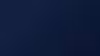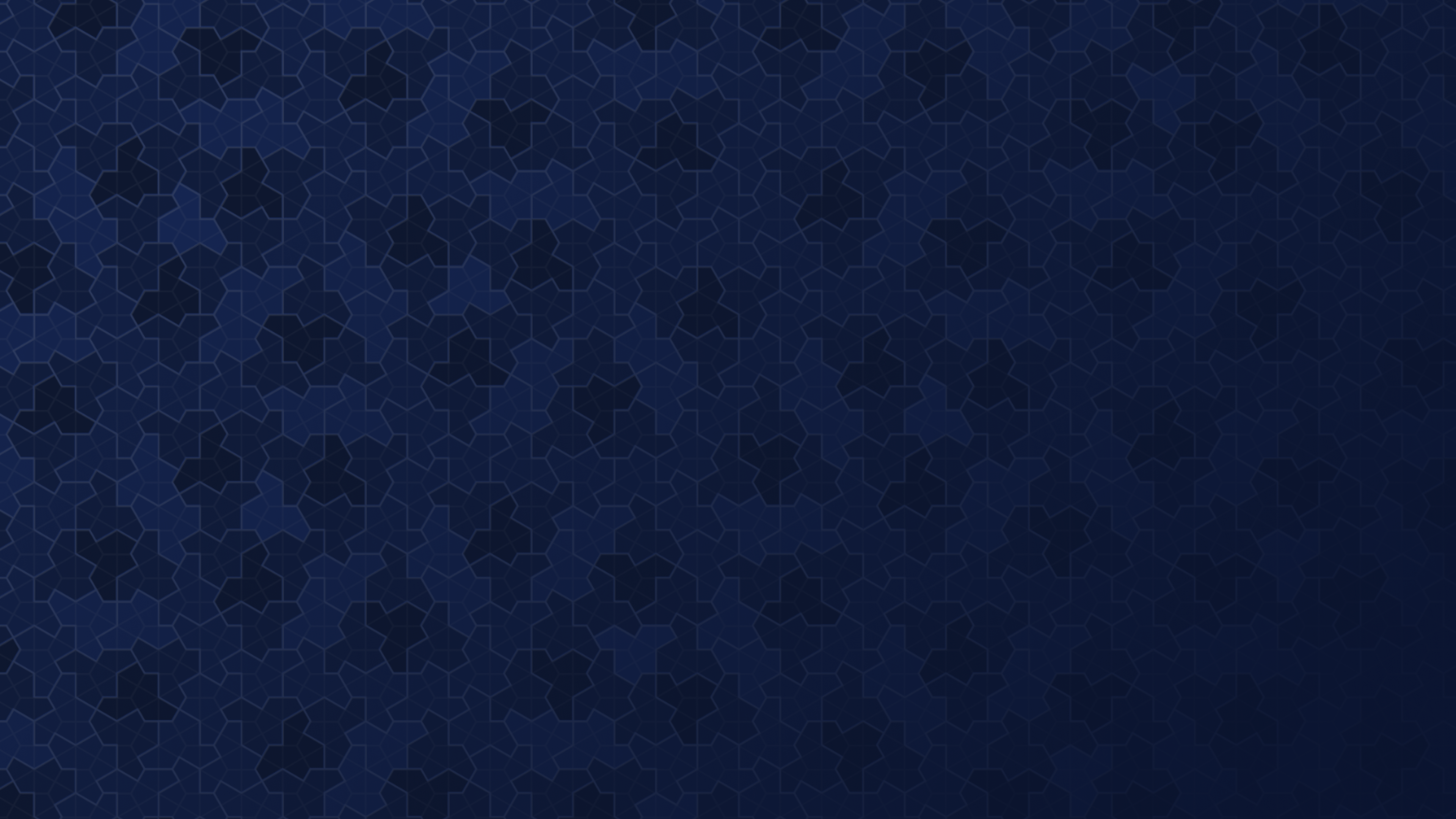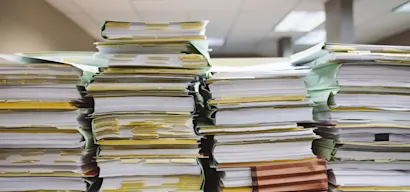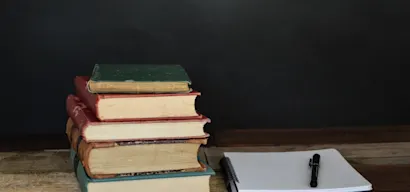When training your AI, the default option is to add global training sources. The sources you add will then be used to answer questions across the board. However, it is also possible that you want to make use of segments when uploading training sources that relate to different products, internal vs. external use cases, etc.
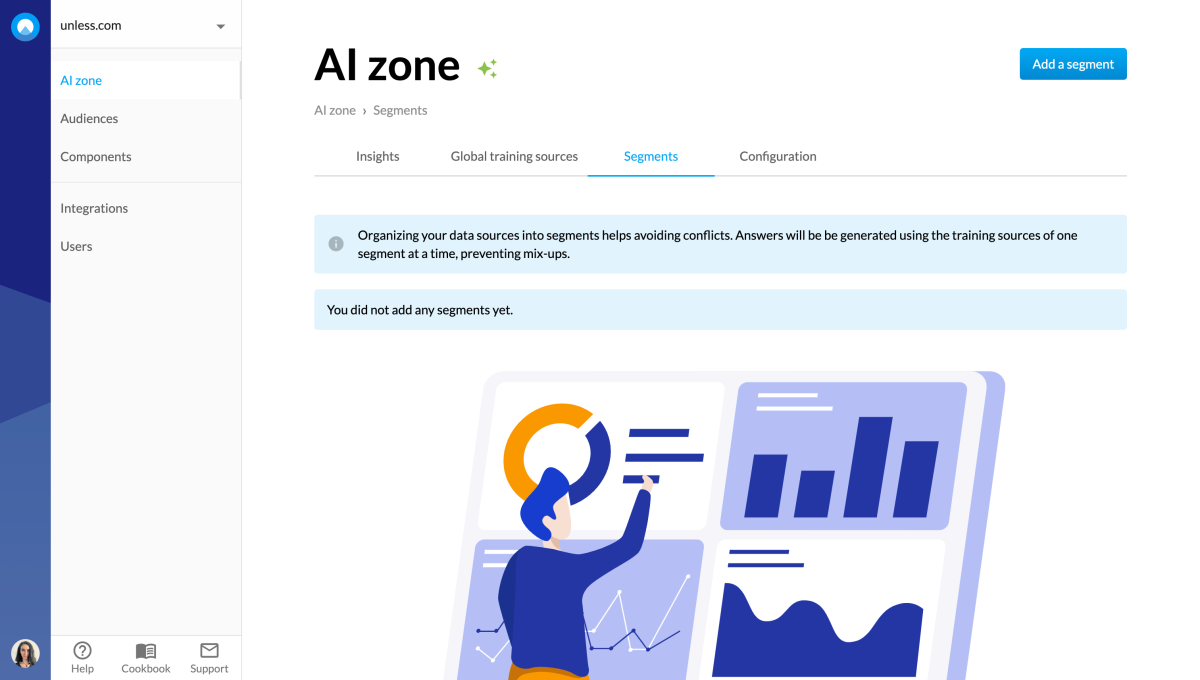
When to use segments
Let’s take a look at some use cases. You might be working at a company with three completely different products. Uploading the related training sources all in one place could result in conflicting information. For example, if the products have different pricing structures or if one offers a free trial but the other two don’t, etc.
It can also be important to segment different users if they are supposed to have access to different (levels of) information. Examples could include your customer support team using the AI to answer support tickets vs. the end customers using the AI directly to receive answers to their questions. If you are a software service provider in the education sector, the information and support you provide to teachers and students will vary greatly.
Take note: In each segment, the AI will also search in the global training sources.
Adding a segment
Once at the Segments tab of the AI zone, you can click the Add a segment button at the top right corner and start by giving your segment a name and adding a description.
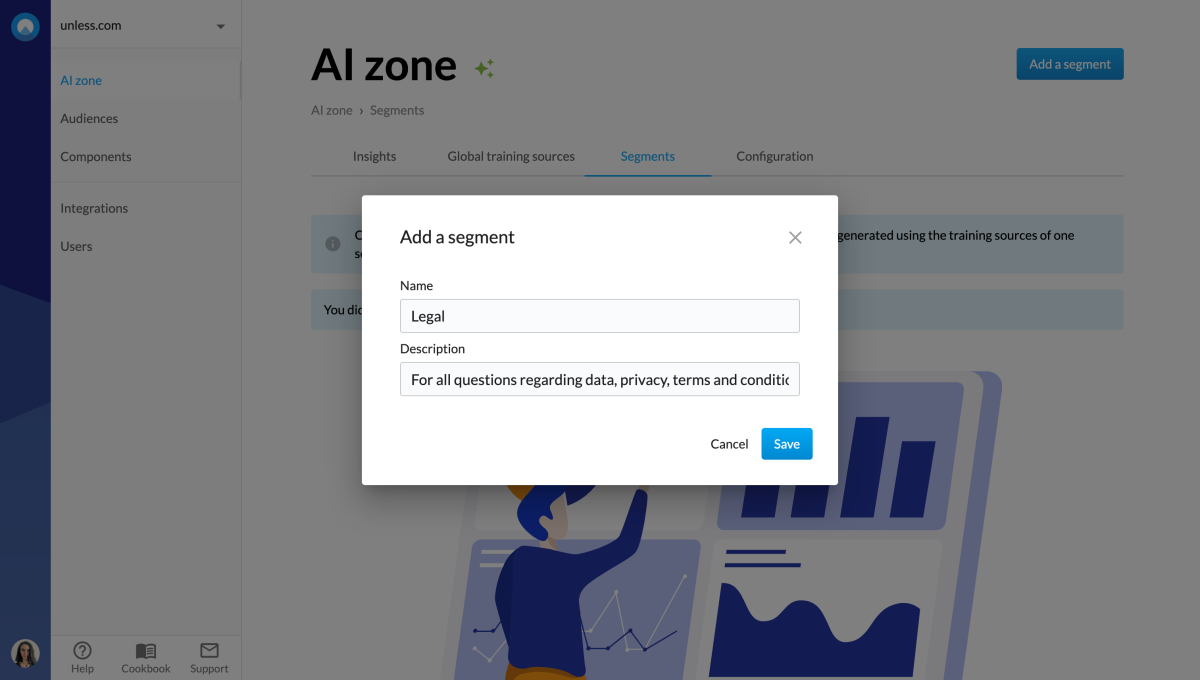
Once you’ve added a segment, you should be able to see it listed. Then, you can click Training sources for that particular segment and add training sources as you normally would.
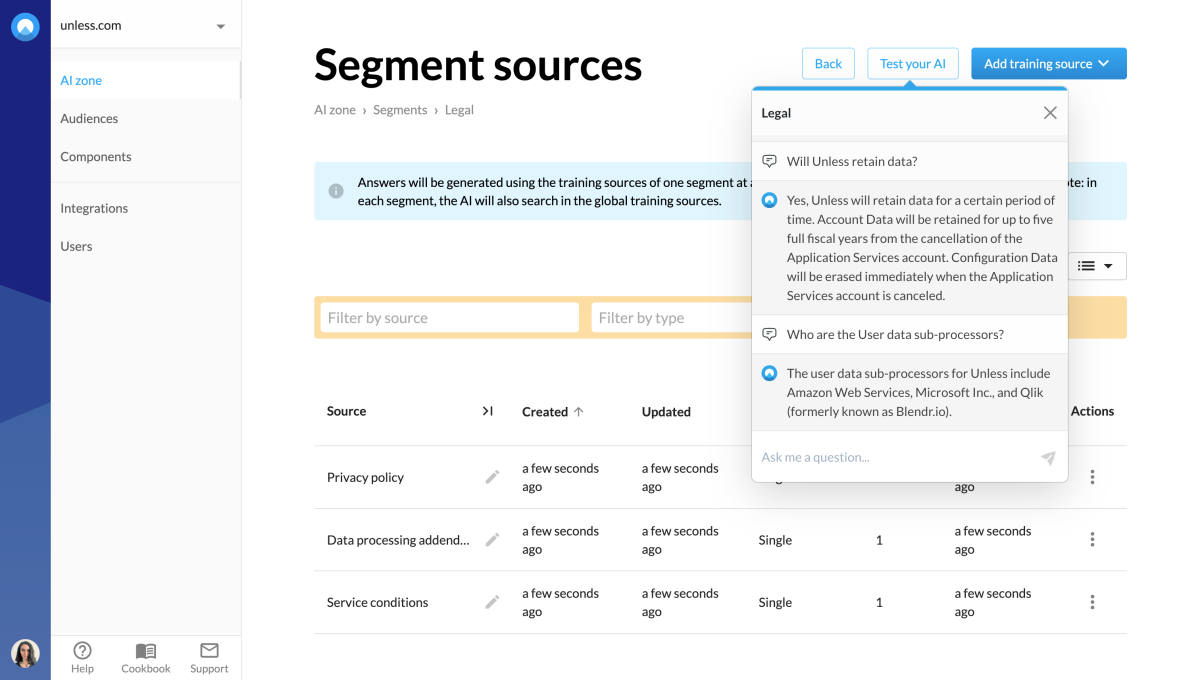
While on that page, you can also test your AI for that particular segment. Keep in mind, in each segment, the AI will also search in the global training sources.
Enabling a segment
Now that you have segments, the next step is to enable them for the experiences you want. When you are in the editor for an experience, you can scroll down to the Other tab where you can switch on Expert mode.
This will enable more fields across the different tabs of the editor. You can then click open the PrimaryButton tab where you should see the Enable AI segment dropdown. Here, the default will be None, meaning the global training sources will be used. However, you have the option to select one or more segments from the dropdown menu.
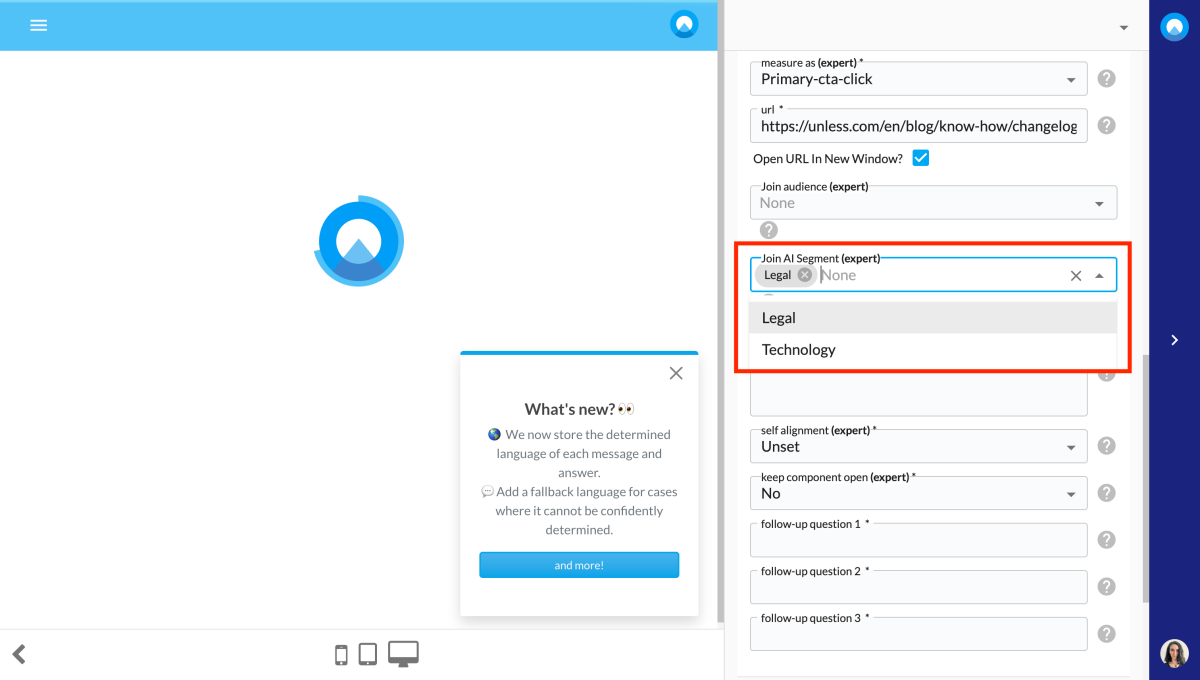
If you select one segment here, that will directly be the segment of sources that your end-users will be interacting with. If you select multiple segments, the end-user will first see the options and they can select one of the segments in which to have their conversation. You can think of this as similar to the self-segmentation feature we have for audiences.