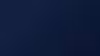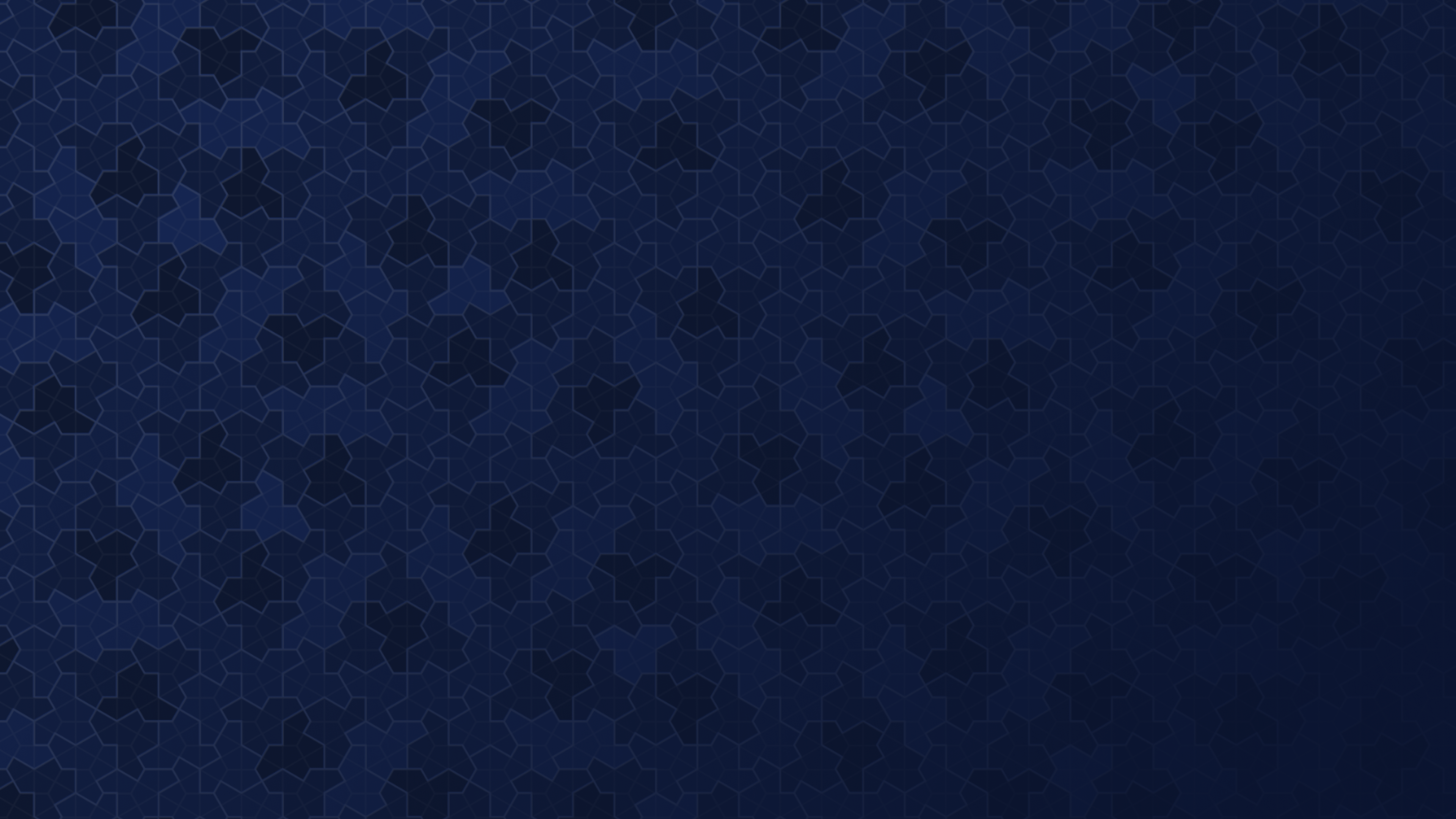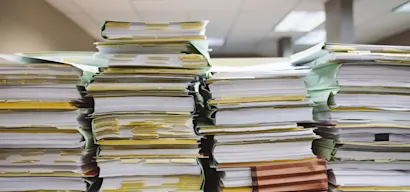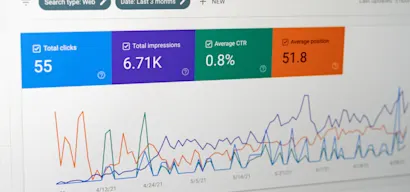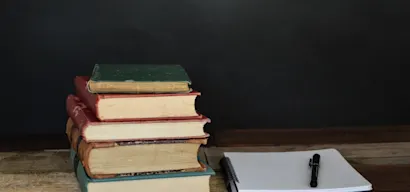Once your AI is trained and live, you can check out insights about it in the AI zone.
You can click around and see the number of views, conversations, and responses. You can also view how many answers received a thumbs up or thumbs down, and how many were forwarded to support.
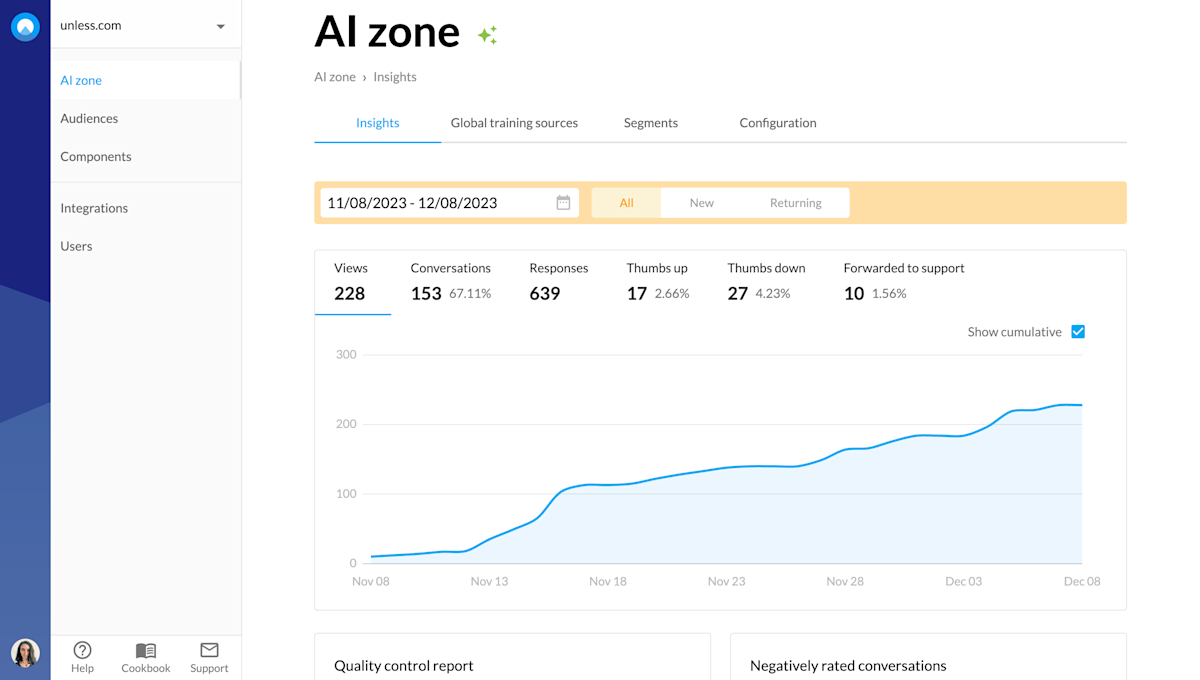
Here you can select a date range that you’d like to see insights for as well as if you’d like to see the numbers for all visitors, new, or returning visitors.
You can also check off the cumulative box to see numbers per day rather than adding up over time. An example of this can be seen below.
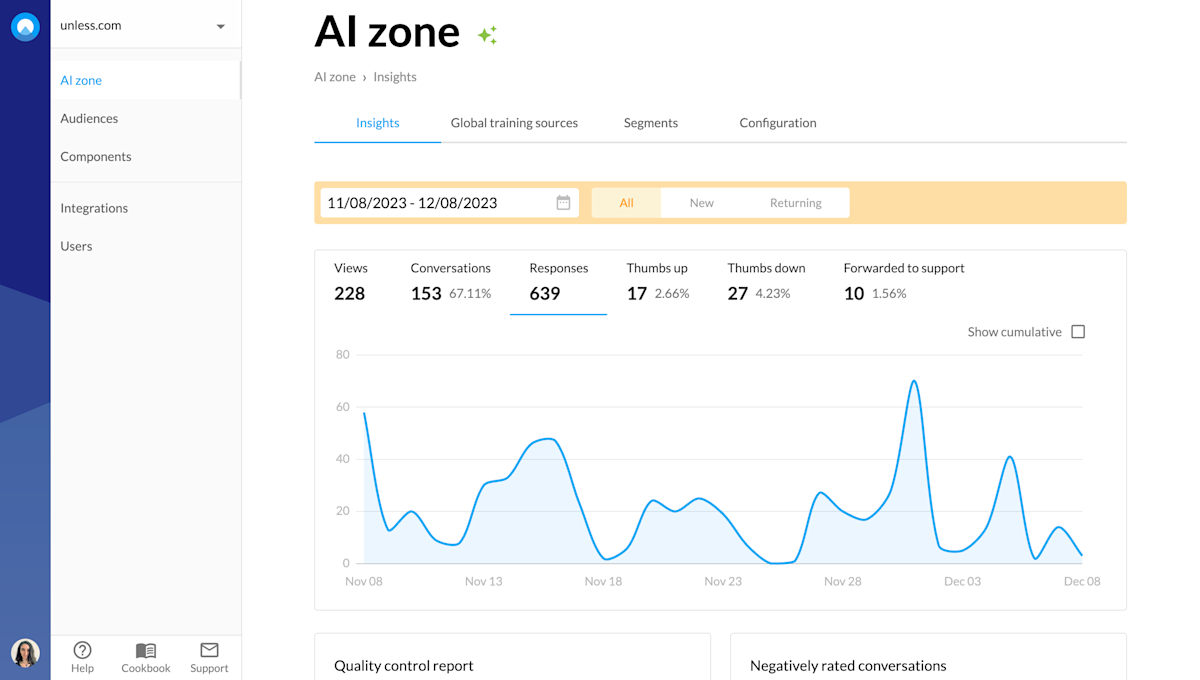
Below the graph, you will see four blocks. Let's go over each one.
Most common questions in the last 30 days
The name is pretty self-explanatory as this is a list of the top 10 questions that were asked to your AI in the last 30 days. Next to the question, you will see how many times that particular question has been asked.
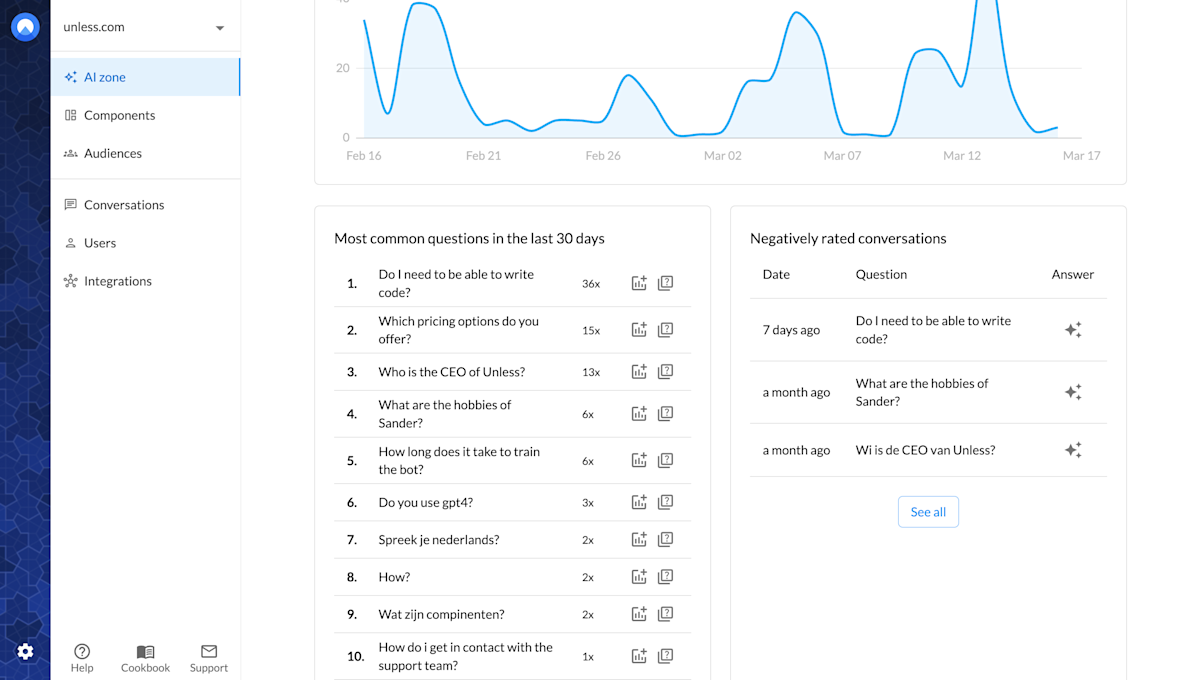
Once you know what the top questions are, you also know where to dedicate your attention. It is good to make sure that the AI can answer these questions well. To help with this, there are two actions you can take right from this block: add the question to the quality control center and add it as an FAQ.
Add to quality control center
So there's a handy icon (with the plus sign) which you can use to add the question to the quality control center along with your desired answer. As you can see in the screenshot below, optionally you can specify a segment that the question and answer belong to.
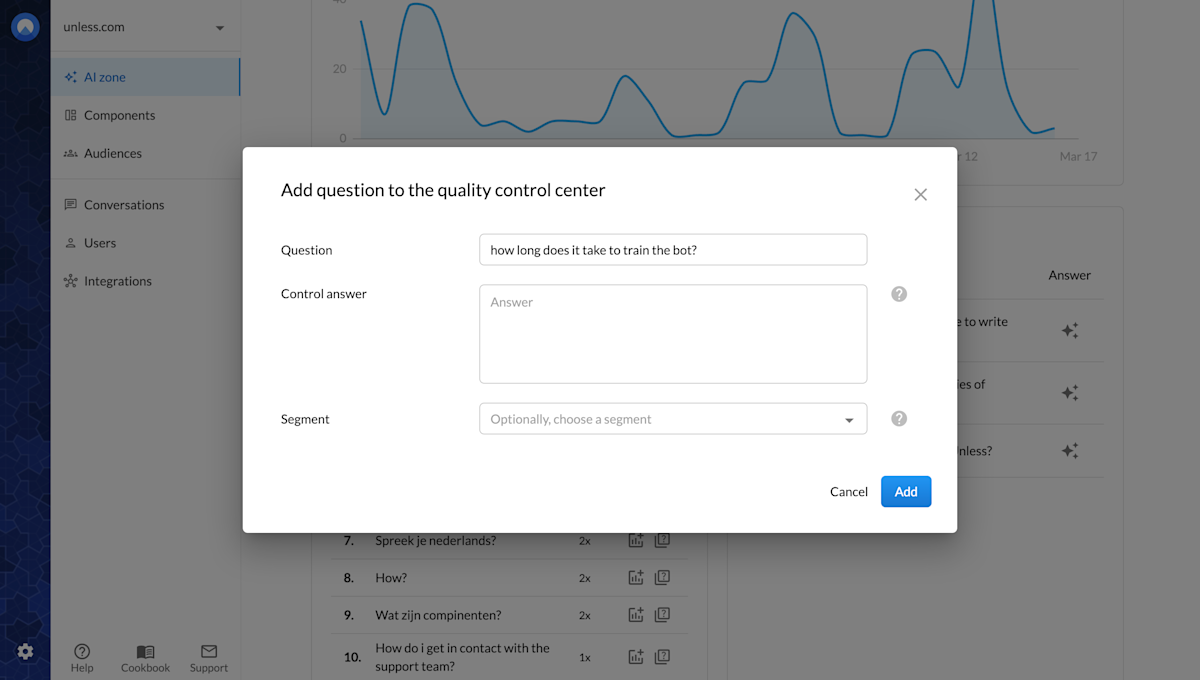
Add as FAQ
Check how the AI is currently answering this question using the Test your AI button or the Quality control center. If the AI currently can't answer or doesn't have an answer to this question, you can add it as an FAQ to make sure your users get the answers they need.
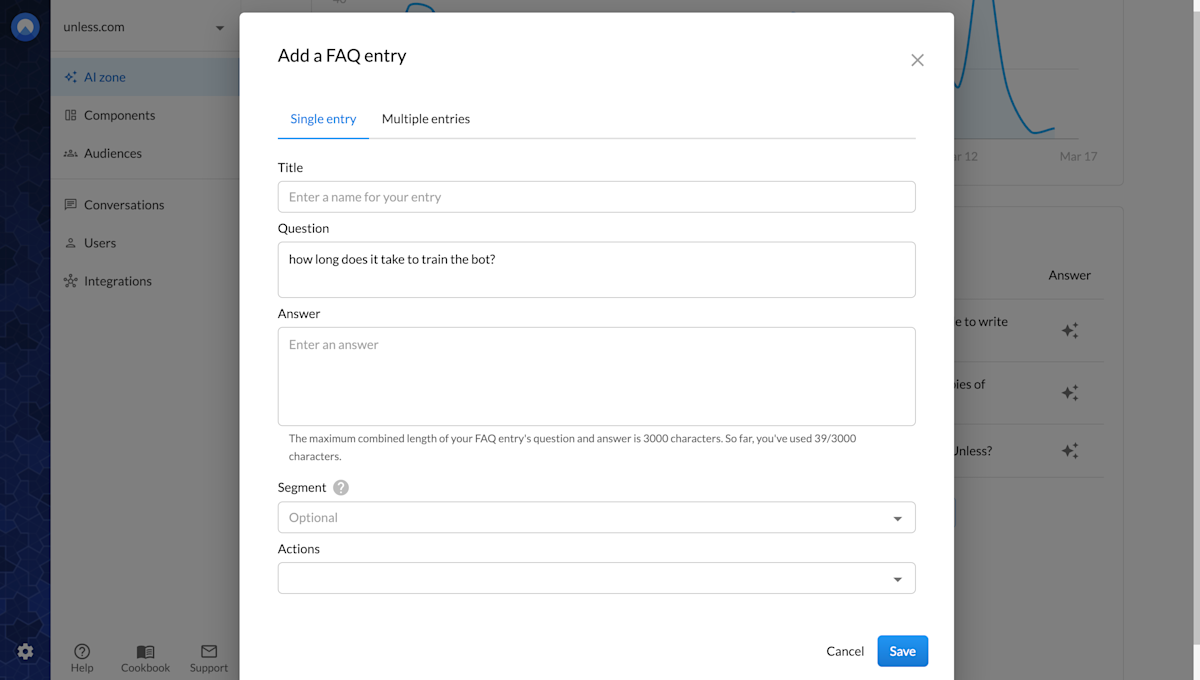
To add an FAQ, you give it a title and add the question along with its answer. Optionally, you can select a segment that the FAQ belongs to and attach actions you'd like to trigger when this question is asked.
Negatively rated conversations
Next to the Most common questions in the last 30 days block is Negatively rated conversations. This overview helps you stay on top of any potential issues at a quick glance and take action when necessary. Find out more about how you can review and improve conversations.
Most common used sources in the last 30 days
Once again with a self-explanatory name, here you get an overview of the top 10 sources that are used the most by the AI in the last 30 days. Ensuring that these sources are properly indexed, accurate, and up-to-date will provide better results.
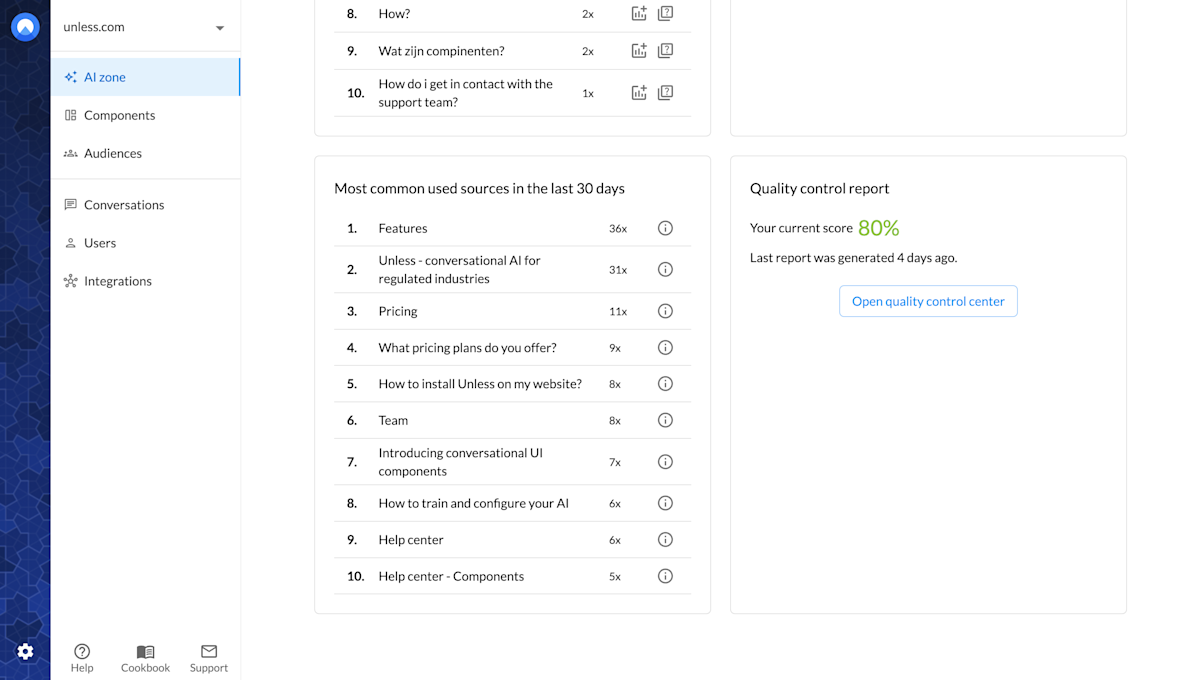
View source
You can easily view a source on this list by clicking the i icon next to it. This way you can quickly check if the source has been properly indexed by the AI. You can also give it a read to see if everything is still true and not outdated or if any updates and additions are needed to make the source more complete.
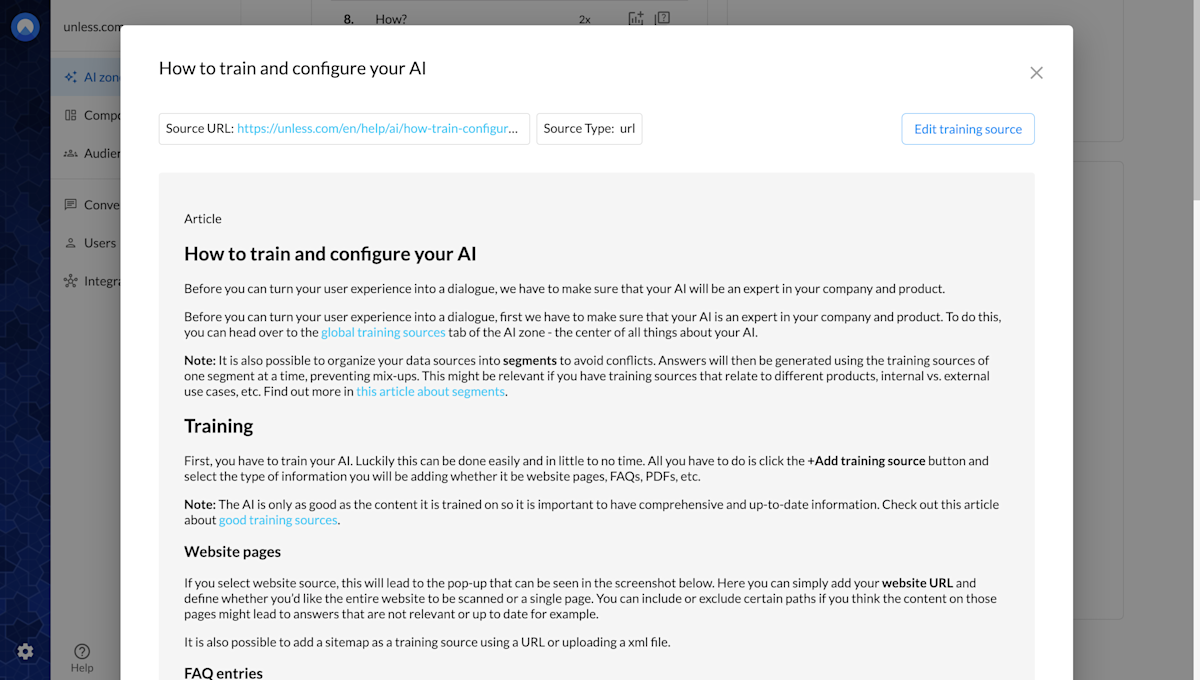
Quality control report
Lastly, the quality control center helps you compare your desired answers to the answers provided by the AI, for questions you've added. Make sure to check out the article on how to make use of the quality control center for more information.